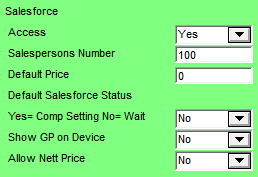
The Salesforce settings on the User File Update screen - Mobile Security tab apply to the SalesForce module of Micronet Mobile Applications (refer to "Sales Force Automation").
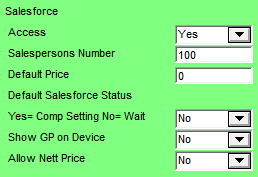
To configure these settings:
Refer to "Maintenance - Edit UserIDs - 9. Mobile Security (v2.8)".
|
|
Field |
Value |
|
|
Access |
Select Yes if this user can create paperless orders on their PDA, otherwise select No. If you select Yes, the SalesForce menu option will be enabled when the user logs on to their PDA.
|
|
|
Salespersons Number |
Enter the ID of the default salesperson to be assigned to any order created under this user ID. You can also press spacebar then Enter to select a salesperson. |
|
|
Default Price |
Enter the default price to be displayed on the PDA. |
|
|
Default Salesforce Status Yes= Comp Setting No= Wait |
Select the default status of orders created under this user ID. Options are:
For more information about order priorities, refer to "Viewing or Changing the Status of a Picking Slip (v2.7)". |
|
|
Show GP on Device |
Select Yes if you want the gross profit shown on the item detail screen when adding items in SalesForce creation, otherwise select No. |
|
|
Allow Nett Price |
Select Yes if you want the user to be able to enter a net sales price on the PDA. If you select No, this option is not displayed. |